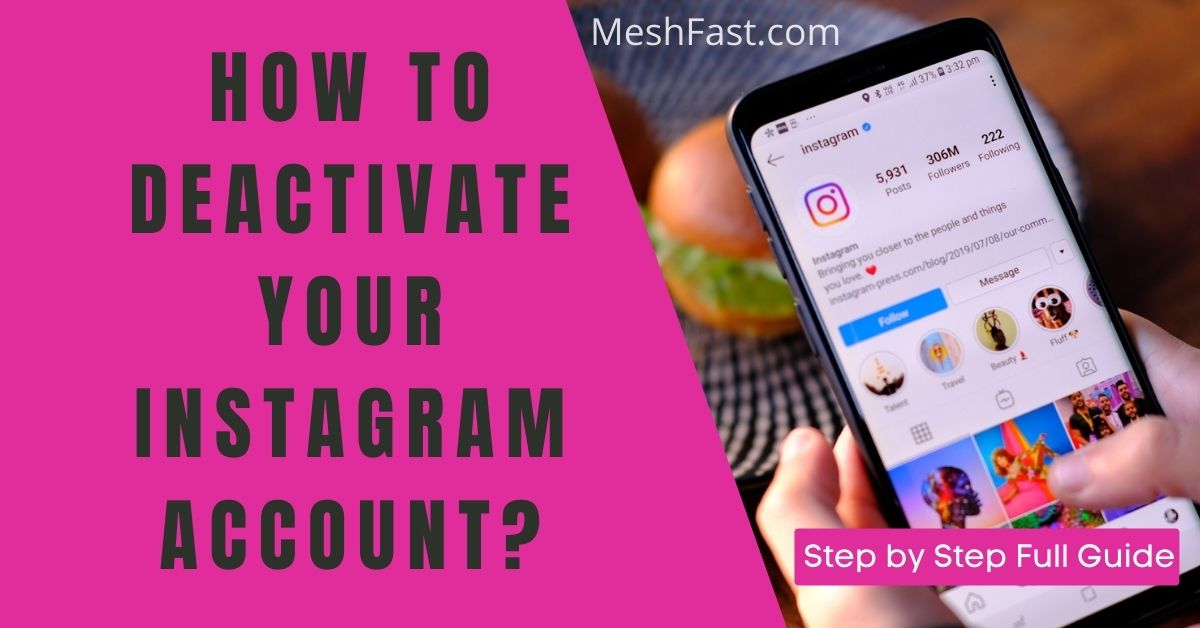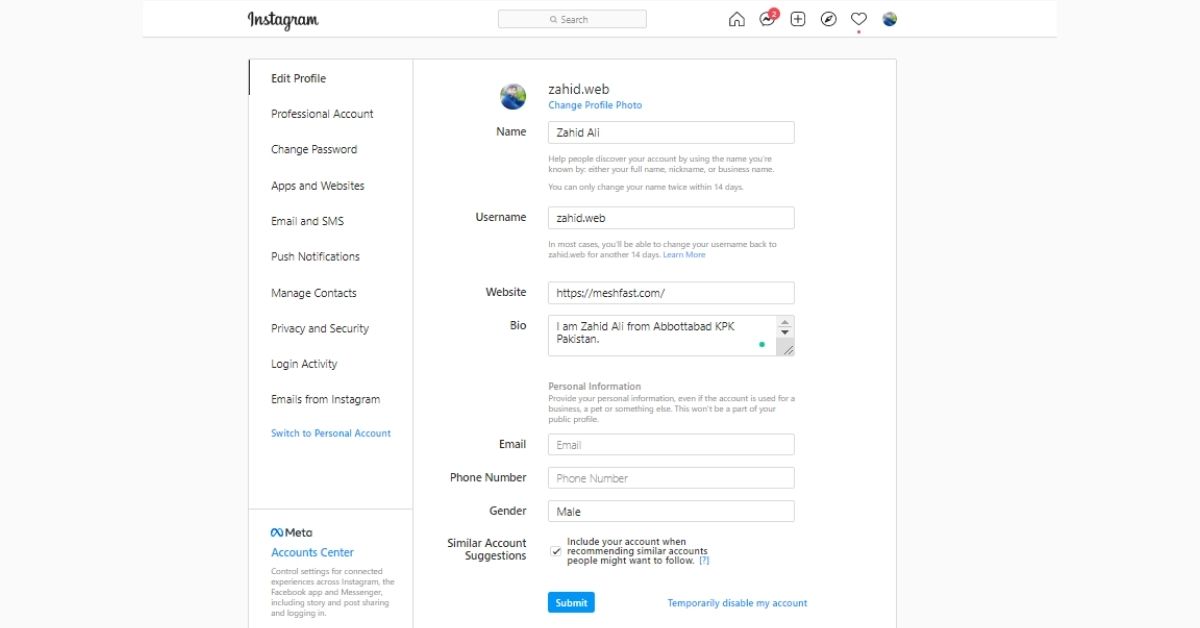If you are looking for step by step guide about how to deactivate your Instagram account. So you came to the right place. Here you can learn a full guide about deleting your Instagram profile temporarily or permanently.
Instagram is the best virtual bridge when it comes to social media. Instagram is easily one of the most popular social networking sites on the planet, with gorgeous pictures and increasingly useful features. But, like all great things, it must eventually come to an end.
This article will teach you everything there is to know about deactivating your Instagram account before permanently deleting it, whether you need a one-time social media detox or are seeking to go off the grid permanently.
Table of Contents
Deactivate your Instagram account
Instagram suggests that you temporarily deactivate your Instagram account before permanently deleting it. If you do so, you may still reclaim your account and all of your data.
How to deactivate your Instagram account
Deactivating your Instagram account is simple and quick. It’s an easy way to take a break from social media or decide whether you want to delete your Instagram profile entirely.
It’s a simple procedure to temporarily deactivate your account. However, you can’t perform it in the Instagram app itself. You’ll need to access your account on your desktop browser, so double-check that you have all of your relevant log-in information handy.
Here’s how to deactivate your Instagram account temporarily:
- Start your desktop browser.
- Browse to Instagram.
- Sign in to your account.
- Go to the top right corner of the page and click the profile picture of your account.
- Click Edit Profile.
- At the bottom of the page, click Temporarily Disable My Account.
- Choose one of the options when asked why you wish to disable your account.
- Retype your password.
- Then click Temporarily Disable My Account.
Remember: Following these steps will hide all of your material from your followers. You won’t be able to access your account until you reactivate it by entering your login again.
For how long can you disable your Instagram?
You have the option to temporarily or permanently disable your account. You can reactivate it at any time by signing back in. There is, however, one restriction.
Instagram currently allows you to deactivate your account only once every seven days. So, if you disable it, go back on, and then decide you wish to deactivate it again, you’ll have to wait a week before doing so.
Do you lose followers when you disable your Instagram account?
No. When you temporarily disable your Instagram account, it will restore it to the state it was in before you deleted it.
Also, when your Instagram account is deleted, it will be removed from all platforms, including other accounts’ lists of followers. To put it another way, people won’t be able to follow you while your profile is hidden because they won’t be able to locate or view it.
Delete your Instagram account
If you’ve already tried temporarily deactivating your Instagram account (or just removing the app from your phone) but still want to go further, it’s a pretty straightforward process. Keep in mind that deleting your account permanent is irreversible and that doing so will result in permanent loss of access.
To delete your account, you must have the correct login credentials.
How to delete your Instagram account on iPhone
You can’t erase your Instagram account from the Instagram app at this moment. You may also delete your Instagram account on your iPhone using a mobile web browser.
Here’s how:
- Launch your mobile browser.
- Visit Instagram’s Delete Your Account page.
- Log in if you are not already logged in.
- You will be prompted to select a reason for disabling your account.
- You will need to re-enter your password.
- Click Permanently Delete My Account.
How to delete your Instagram account on desktop
Fortunately, deleting your Instagram account on a Desktop PC is equally straightforward. Here’s how to do it:
- Open your Chrome or any Web browser.
- Visit Instagram’s Delete Your Account page.
- Please follow the prompts to log in if you aren’t logged in.
- You will be asked why you wish to disable your account.
- You will need to re-enter your password.
- Click Permanently Delete My Account to proceed.
How to remove an Instagram account from the app
You may remove the Instagram app from your phone if you don’t want to deactivate or delete it. You’ll need to add a different Instagram account or create a new one if you wish to continue using the Instagram app.
Remove an Instagram account from your phone:
- Open the Instagram application.
- In the bottom-right corner of the screen, tap your profile picture’s icon.
- Next to your username at the top-center of the screen, press the downward-facing arrow.
- Now Press the three horizontal lines menu.
- Press Settings and then Press Log Out.
If you’re just signed in to one Instagram account, this approach will work. Because of the Instagram Single Login For Multiple Instagram Accounts feature, removing one of your many accounts might be a little more difficult than it should be. Fortunately, we discovered a solution for that.
If you’re signed in to multiple accounts, here’s how to remove one from the Instagram app:
- Tap and hold the Instagram app on your iPhone.
- Tap Delete App.
- After a few seconds, open the App Store.
- Find Instagram there.
- Click “Download”.
- Launch the Instagram app.
- Select the account you wish to delete.
- Click Remove.
Sign out of all the applications you were logged into, as this will essentially reset all of your data and log you out of all the accounts you had previously joined. When you reinstall the app, simply sign in using the accounts you wish to keep on it and delete any other accounts.
What happens when you delete or deactivate your Instagram?
If you’re thinking about canceling your Instagram account, there’s a distinction to be made between deactivating it and permanently deleting it.
When you deactivate your Instagram account
Deactivating your Instagram account is not the same as deleting it. When you deactivate an Instagram account, you merely shut it down for the time being. Your photographs, comments, likes, and even your profile will be hidden from others, but they won’t be removed permanently. Your account will stay hidden until you decide to reactivate it.
When you delete your Instagram account
Deletion of your Instagram account is considerably more permanent.
When your account is canceled, it’s as if it had never existed. Your entire Instagram history will be removed permanently after your account is deleted. As a result, all of your photos, videos, Story archives, conversations, likes, and followers will be permanently deleted. You won’t be able to retrieve them. It will appear as if your account had never existed before.
You are the only one who can permanently delete your Instagram account; Instagram is unable to assist you in this. It’s also worth noting that Instagram is unable to reactivate a deleted account, so it’s best to be absolutely certain you want your account terminated before doing so.
If you do decide to delete your account and then reconsider, you can. However, you won’t be able to reactivate your old account — and you won’t be permitted to create a new one with the same username.
Instagram is a fantastic tool, but it isn’t for everyone. Whether you just want to take a break from the feed or completely quit social media, we hope this information made removing your Instagram account a little easier.